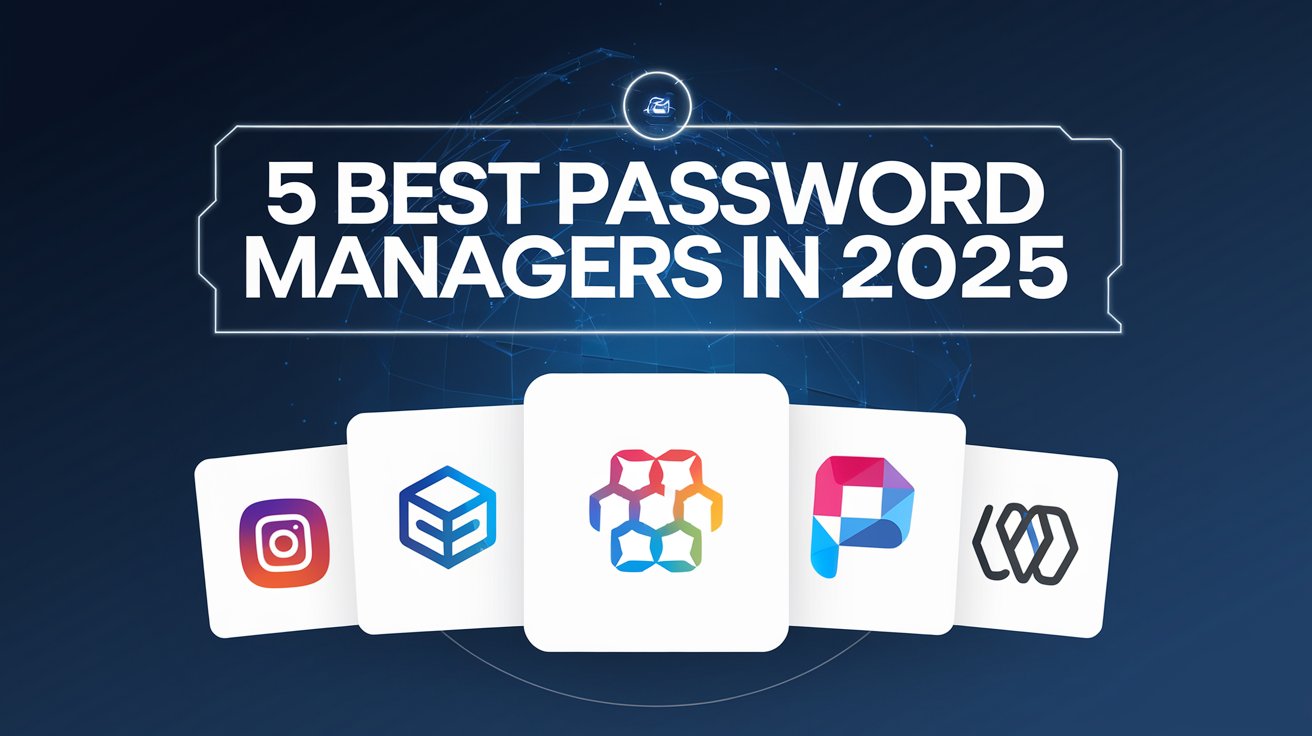These days, having a strong password manager is becoming increasingly crucial. There is essentially no way around a reliable method of safely storing your credentials, especially with passkeys becoming more popular. Additionally, you can utilise a password manager to generate strong and one-of-a-kind passwords now, even though most services will still take some time to provide passkeys.
Even password managers aren’t always secure, as demonstrated by the significant LastPass hack in 2022. Because of this, it’s critical to keep abreast of the latest developments in password managers and make sure you select a solution that meets your needs in terms of both features and security model. In order to assist you, we have compiled a list of the top password managers available that are compatible with your preferred Android phone. A reliable two-factor authentication app should also be purchased at the same time.In addition to creating unique passwords for each account, you should secure as many of them with a second factor in addition to the password itself, since even the strongest passwords can be hacked or phished. Keep in mind that passkeys do not require this. They typically don’t need an additional factor because they are designed with numerous factors.
Bitwarden
If you’re looking for a password manager that is safe, secure, and reasonably priced, Bitwarden is the best option. All of the essential features are available in its free tier. Bitwarden can be used on as many devices as you want and an infinite amount of credentials can be stored. Additionally, you can use a 2FA app to secure your login.
Linux is one of the platforms on which the service is available. In addition to Android’s inbuilt autofill feature, which is more helpful than you might imagine, Bitwarden is one of the few password managers that still has an accessibility autofill option. Years after the native autofill solution was first launched, some apps still don’t function properly with it. When this occurs, the accessibility service takes over and assists you in autofilling these services as well. As of this writing, Bitwarden only supports passkeys in its browser extension; however, its iOS and Android apps are expected to follow shortly.
1Password
Although 1Password might have won our roundup, we are aware that many users will always choose a free service like Bitwarden when it is offered. Nevertheless, 1Password has many advantages to Bitwarden and outperforms it in many situations. Most significantly, 1Password can decrypt your vault stored on its servers without the need for a master password. An extra secret key is always required, and it is created locally on your device when you first register for the service. This implies that someone won’t be able to decrypt your vault even if they manage to get their hands on your master password. For this reason, 1Password recommends that you keep this key in a secure place.You can quickly set up a new device by scanning a QR code as long as you have at least one device with an active 1Password login on hand. In this manner, you probably won’t ever need to manually type the entire 34-character secret key. A Yubikey or a third-party 2FA software can also be added if you still feel that the extra factor is insufficient.
All the standard features you might anticipate, such as search, autofill, and biometric unlock, are supported by 1Password. Additionally, version 8 has a customisable home screen, supports 2FA secrets (along with autofill for those), and looks rather contemporary, with certain Material Design 3 components present in the Android version. As part of its Watchtower feature, 1Password can also alert you in advance about password breaches discovered online and other dangers. It’s wonderful to have it integrated, however you can do the same thing for free with haveibeenpwned.com.
You may also store a tonne of other security-related and autofill data with the service. Documents, bank accounts, cryptocurrency wallets, passport information, medical data, incentive programs, API and other software keys, Wi-Fi credentials, and identities can all be added. All of these types of data can be stored by other systems utilising custom fields, but 1Password makes these options simple for novices to understand and control. Additionally, 1Password performs exceptionally well in its desktop application. We can attest that its accessibility-based autofill feature functions flawlessly on macOS in both browsers and native apps. 1Password includes a browser extension for all popular browsers so that passkeys can be filled in correctly.You can access and automatically fill in your passwords if your computer has biometric unlock. In addition to iOS, passkeys will soon be supported on Android. Despite not being open source, 1Password regularly carries out independent security audits. This list has enough open source solutions if this is a deal breaker for you.
Enpass
Enpass approaches password management differently than a lot of other popular solutions. Enpass gives you the freedom to decide whether and where you want to backup your data, as opposed to keeping it on a server that the business provides. A cloud vault such as Google Drive, Dropbox, Microsoft OneDrive, or even your personal network area network (NAS) might be utilised.As an alternative, you can sync your devices just over Wi-Fi and completely avoid the cloud. According to Enpass, this makes it intrinsically safer than providers that keep all user vaults in one place. A hacker would instead need to target each user’s cloud storage account (or local storage) and Enpass vault in order to obtain access. For an additional degree of security, Enpass also allows unlocking using a keyfile as a second factor.
One of the few password managers that supports passkeys across all platforms at the moment is Enpass. Passkeys can be used in the browser extension and on iOS and Android devices.
You can use the demo form of the service without having to register and with up to 10 logins on a single device if you’d like to give it a try. If you register, a total of 25 can be used. But you have to pay up when you need more. Enpass offers a wide range of alternatives and one of the most equitable pricing structures. You can purchase a lifetime licence without any further costs for $100 or pay $24 a year as an individual. The service is also part of the Google Play Pass, which costs $36 a year for a family or party of six.
When it comes to features, Enpass is on par with server-based password managers. Autofill, 2FA codes, an infinite number of vaults, devices, and things, and security warnings for website breaches are all supported by its mobile apps and browser extension. Many other facts, such as credit cards, bank accounts, notes, IDs, licenses, travel papers, and more, are supported by Enpass, just like by 1Password. The program simply doesn’t feel as clean and up to date as 1Password, but once more, when choosing a password manager that meets your needs, app design shouldn’t be your first priority. Additionally, remember that Enpass is not open source, which some people may find to be a deal breaker.
Dashlane
Instead of protecting you on one front, Dashlane wants to defend you on two. The company’s Premium subscription includes a VPN service in addition to its password manager. In addition to enabling safer browsing on public Wi-Fi networks, this may also enable you to access content that isn’t accessible in your area. Dashlane has every feature you could want in a password manager. It can autofill on the web, Android, and iOS and is accessible on all major platforms (via a desktop browser app). In terms of passkeys, Dashlane is likewise a trailblazer. On iOS, Android, and the web, it is among the first to enable passkeys.
The Friends & Family plan for up to ten people costs $90 per year, while Dashlane’s Premium plan costs $60. The catch is that this family subscription only includes the VPN for the administrator; for the other members, the service merely functions as a password manager. Although Dashlane is working to improve transparency, the password manager is not open source. Its iOS and Android apps’ source code is openly accessible for anybody to review. The business also conducts routine security audits, which include the standard best practices centred on testing.
KeePass / KeePassDX
One of the oldest and most well-known open-source password management programs on our list is KeePass. Additionally, it’s one of the trickier fixes. Because this project is open-source, you can select the client that best suits your use case from a variety of options rather than just one central client for all platforms. Although KeePass necessitates more tweaking and trial and error than other options discussed here, it shares Enpass’s lack of a central storage location and allows you can store the vault file on whatever hard disc, thumb drive, or cloud storage option you want.
A hardware key and/or keyfile can be used as secondary elements to secure the vault in addition to a strong master password. Additionally, KeePass covers everything you could possibly need, including 2FA and attachment support. Regular logins, Wi-Fi credentials, notes, ID cards, credit cards, banking information, and crypto-wallets are all supported by the standard. You don’t absolutely require a browser plugin because the original KeePass program on Windows also supports system-wide autofill.
KeePass is quite flexible due to its open source nature; numerous clients are available for Linux, macOS, iOS, Android, and browser extensions. Comfort features like biometric unlock, customised icons for Android 13 and higher, and more are available based on your selection. If you don’t trust Android’s default autofill feature, some apps even provide a keyboard that performs it for you. All of the alternatives are available on the KeePass download page, but we believe KeePassDX, which is listed below, provides a solid starting point.